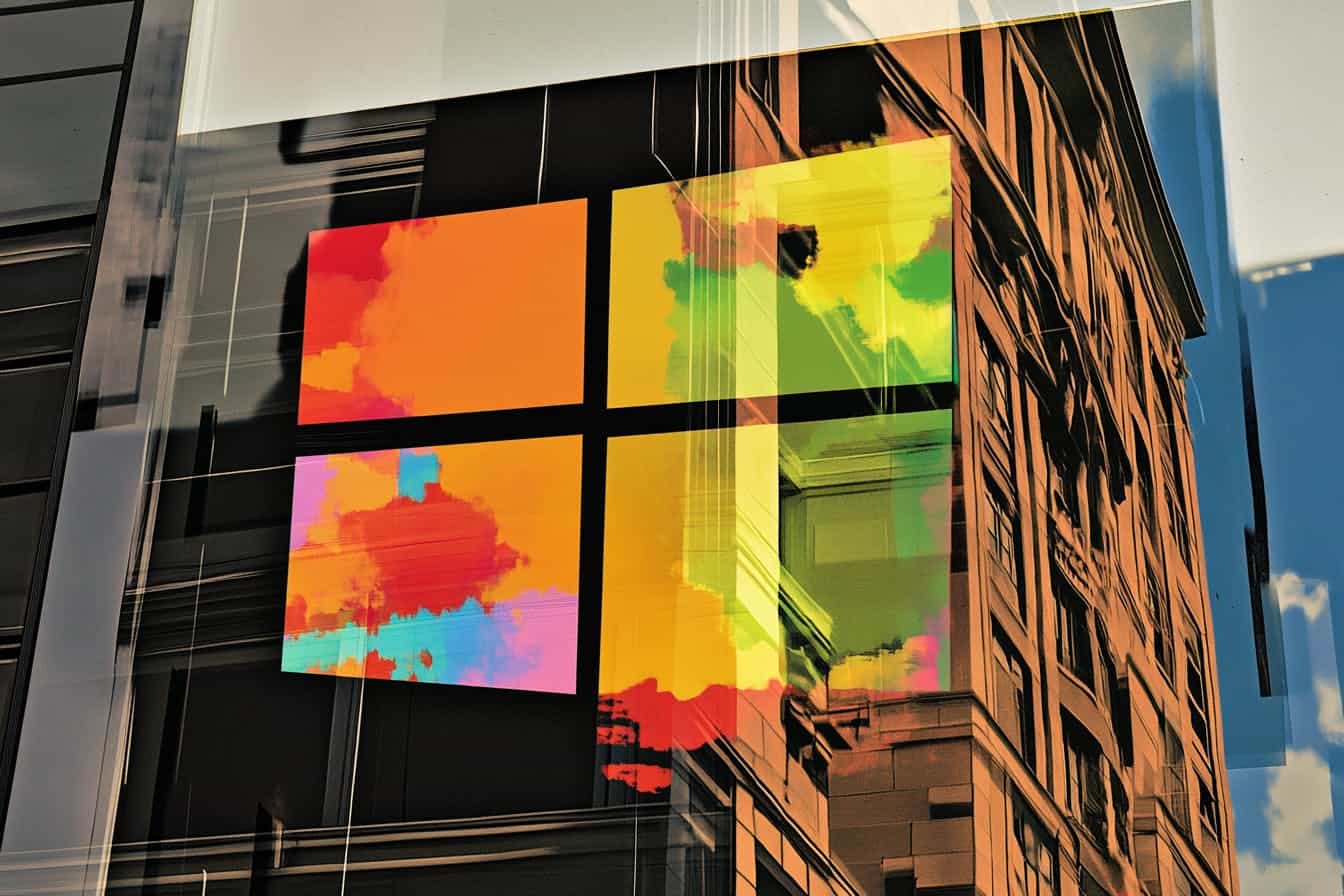: A Game-Changer
Microsoft’s AI-powered tools are revolutionizing social media analytics. Here’s what you need to know:
- Azure AI: Processes real-time social data, performs sentiment analysis, and creates visualizations
- Dynamics 365: Segments audiences and tracks brand mentions
- Power BI: Builds interactive dashboards and reports
- Microsoft 365 Copilot: Assists with content creation and performance analysis
Key benefits:
- Real-time trend spotting
- Audience segmentation
- Competitor tracking
- Improved content performance
| Feature | Azure AI | Dynamics 365 | Power BI | Copilot |
|---|---|---|---|---|
| Data Processing | ✓ | ✓ | ✓ | – |
| Sentiment Analysis | ✓ | – | – | ✓ |
| Audience Segmentation | – | ✓ | – | ✓ |
| Reporting | – | ✓ | ✓ | ✓ |
| Content Creation | – | – | – | ✓ |
These tools help businesses make data-driven decisions, improve social media strategies, and stay ahead of the competition.
Azure AI for Social Media
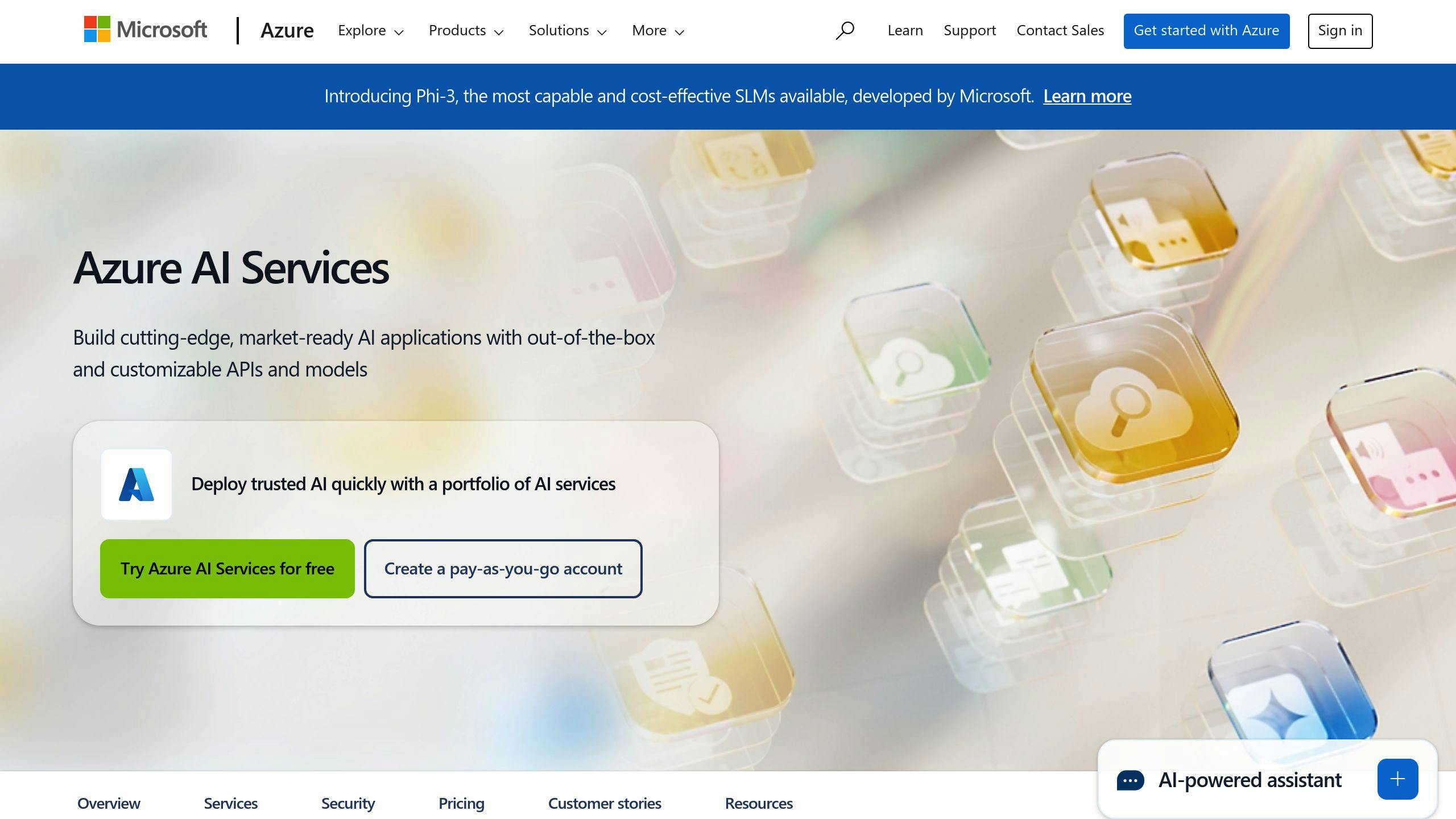
Azure AI packs a punch for social media analytics. It helps businesses make sense of social data without drowning in it. Here’s how:
Key Features and Connections
Azure AI’s social media toolkit is built on these connected services:
- Azure Event Hub: Pulls in real-time tweet events
- Azure Stream Analytics: Processes and organizes incoming data
- Azure Machine Learning: Applies sentiment analysis using pre-built solutions
- Power BI: Creates real-time reports and dashboards
- Azure Blob Storage: Stores processed data for long-term analysis
Here’s how it works:
1. Data Ingestion
Set up a Twitter app, get credentials, and configure Event Hub access. This lets the Twitter Client Core Application send data securely.
2. Processing and Analysis
Stream Analytics preps data for sentiment analysis. Azure ML then applies pre-trained models to understand tweet tone.
3. Visualization and Storage
Analyzed data flows to Power BI for immediate visualization and Blob Storage for future use.
This setup gives you a full view of your social media landscape. Track sentiment in real-time, spot trends, and make smart decisions about your social strategy.
Azure AI isn’t just for big players. Here’s a real-world example:
"With support from Azure AI, we give analysts better insights and only highlight the most relevant conversations, which leads to effective risk detection at a reduced cost." – Steven Wells, Director, Forensic Data Analytics Team, KPMG.
KPMG uses Azure AI to focus on what matters in customer reviews and risk analytics. It saves time and money while boosting service quality.
Want to try AI-powered social media analytics? Azure offers a flexible start. Begin with basic sentiment analysis and grow from there.
Gathering and Cleaning Data
Setting Up Data Sources
To use Microsoft’s AI tools for social media analytics, you need clean data. Here’s how to set it up:
- Connect to Social Platforms
Use Azure Event Hub for real-time social media data. For tweets:
- Create an Event Hubs namespace and hub
- Set up a shared access policy
- Configure a client app with API credentials
- Import Data into Azure ML Studio
Bring your data into Azure ML Studio:
- Use visualize to spot issues
- Apply summarize data for a quick overview
- Clean and Transform Data
Fix common data problems:
| Issue | Solution | Azure ML Module |
|---|---|---|
| Duplicates | Remove them | Remove Duplicate Rows |
| Missing Values | Replace or remove | Clean Missing Data |
| Outliers | Replace outside values | Clip Values |
| Imbalanced Data | Increase minority samples | SMOTE |
- Handle Large Datasets
For big data, use Azure Databricks:
- Use Spark clusters to preprocess
- Apply ML algorithms to clean data
- Ensure Data Quality
Before analysis, check your data:
- Verify column data types
- Confirm all required fields
- Look for any remaining errors
Understanding User Feelings
Azure’s AI tools for social media analytics pack a punch when it comes to sentiment analysis. Here’s how to make the most of them:
1. Set up Azure Text Analytics
First things first: create an Azure account, set up Text Analytics, pick your pricing tier, and grab your API key and endpoint URL.
2. Analyze sentiment in multiple languages
Azure’s got you covered for a bunch of languages. Just specify the language code in your API request. No code? It’ll default to English.
3. Interpret sentiment scores
Azure Text Analytics gives you sentiment labels and confidence scores:
| Sentiment | Score Range | What it means |
|---|---|---|
| Positive | 0.50 – 1.00 | Probably positive |
| Neutral | 0.35 – 0.65 | Probably neutral |
| Negative | 0.00 – 0.50 | Probably negative |
4. Use opinion mining for the nitty-gritty
Want the details on specific aspects? Add opinionMining=true to your request. You’ll get opinions on specific attributes in the text.
5. Integrate with Power Platform
Not a coder? No problem. Use AI Builder in Power Platform to create sentiment analysis models and plug them into Power Apps or Power Automate flows.
6. Handle big data
Got tons of social media data? Use Azure Databricks to clean it up, then run sentiment analysis in batches.
7. Mix and match Azure AI services
Spice up your sentiment analysis:
- Use Azure Media Analytics for video emotion detection
- Try Face API for spotting emotions in images
These tools can give you a deep dive into how users feel across your social channels. Use this info to shape your customer service, product development, and marketing.
"Azure Text Analytics helped us decode our CSAT surveys and customer feedback. The insights let us tweak our marketing, boost our service, rethink our solutions, and make things better for our users." – Product Management Reviewer, Miscellaneous Industry
Finding Hot Topics
Microsoft’s AI tools can help you spot trending topics on social media. Here’s how to use them:
Live Topic Tracking
1. Set up Azure Cognitive Services
Get an Azure account and turn on Text Analytics API. It processes tons of social media data to find trends.
2. Use Power BI for visualization
Connect Power BI to Azure. Make dashboards that show trending topics, hashtags, and keywords as they happen.
3. Use Excel for data collection
Excel can gather data from different social platforms. It helps organize and visualize media data.
4. Use AI Builder in Power Platform
Make AI models that spot trends in your industry. Use them with Power Apps or Power Automate for trend alerts.
5. Try multimodal AI
Microsoft’s AI can handle text, images, audio, and video. This gives you a fuller picture of trends.
| Feature | What it does |
|---|---|
| Real-time processing | Spots trends as they start |
| Multimodal analysis | Finds trends in different content types |
| Custom AI models | Tailors trend spotting to your needs |
| Power BI integration | Shows trends in interactive dashboards |
Using these tools together helps you stay on top of trends and adjust your social media plan quickly.
"Small language models can make AI more accessible due to their size and affordability." – Sebastien Bubeck, Machine Learning Foundations group at Microsoft Research
This means businesses of all sizes can now use AI to spot trends and analyze social media.
Grouping Your Audience
Microsoft’s AI tools can help you segment your social media audience. Here’s how:
AI-Based Grouping Methods
- Dynamics 365 Customer Service Insights
This tool groups similar cases into topics using natural language understanding. It’s smart enough to group "promotional certificate" and "coupon code" as the same issue.
- Topic Granularity
Adjust how specific or general you want your topics to be in Customer Service Insights.
- User Feedback
Use thumbs-up or thumbs-down on grouped items to help the AI learn and improve.
- Copilot in Dynamics 365 Customer Insights – Data
Create audience segments using plain language. Just ask for what you want, like "All customers in Seattle" or "Customers with $500+ lifetime value who bought something in the last 30 days."
To use it:
- Go to Insights > Segments
- Click New > Build your own
- Let Copilot help you create your segment
- RFM Segmentation
Group customers based on:
| Factor | Meaning |
|---|---|
| Recency | Last product use |
| Frequency | How often used |
| Monetary | Customer investment |
- K-means Clustering
Create segments like "Champion", "Loyalist", "Potential", and "At Risk" based on engagement.
- Resource Optimization
Unused segments automatically refresh less often, saving resources for active ones.
Checking Content Success
Microsoft’s AI tools can help you measure and improve your social media content. Here’s how:
Setting Up Success Measures
Start with clear goals. For example: "Boost engagement by 15% in 3 months."
Use Azure AI to track views, likes, comments, and shares. It can also analyze sentiment.
Create custom UTM codes for each post. This helps track traffic in Google Analytics.
Keep an eye on ROI. Here’s a simple formula:
ROI = ((Revenue - Investment) / Investment) x 100
Example: You spend $250 on a campaign that makes $300.
ROI = (($300 - $250) / $250) x 100 = 20%
Dynamics 365 Customer Insights can help segment your audience. This lets you tailor content for different groups.
Microsoft’s AI can suggest new content ideas based on top posts. But always review these to match your brand voice.
Compare yourself to others. Brandwatch Benchmark can help. Lion & Lion Digital Agency saw 7x more engagement per post using this tool.
Build custom Power BI dashboards. Track key metrics across platforms:
| Metric | YouTube | ||
|---|---|---|---|
| Views | ✓ | ✓ | ✓ |
| Likes | ✓ | ✓ | ✓ |
| Comments | ✓ | ✓ | ✓ |
| Shares | ✓ | – | – |
| Watch Time | – | – | ✓ |
Set up regular reports for stakeholders. Show wins and areas to improve.
Keep refining. Use AI insights to tweak your strategy. Test new ideas and track results.
sbb-itb-43d9647
Watching Competitors
Microsoft’s AI tools can help you spy on your rivals’ social media game. Here’s the scoop:
Tracking Brand Mentions
Azure AI can keep an eye on who’s talking about you and your competitors online. Why? It helps you:
- Spot what people are saying about you
- Catch problems early
- Find new ways to stand out
Dynamics 365 Customer Insights tracks these mentions as they happen. It’s smart enough to get the context and tone.
Nike’s 2018 Kaepernick ad? Adidas used social listening to see how people reacted. This helped them figure out their own move.
Rival IQ, which plays nice with Microsoft’s AI, offers a free comparison report. You can see how you stack up against one main competitor on TikTok, Instagram, Facebook, and Twitter.
Want to know when your competitors hit it big with a post? Set up alerts in Rival IQ.
Use Power BI to make your own dashboards. Track the important stuff for you and your rivals:
| Metric | You | Rival A | Rival B |
|---|---|---|---|
| Engagement Rate | 3.2% | 2.8% | 3.5% |
| Follower Growth | +500/week | +450/week | +600/week |
| Post Frequency | 5/day | 3/day | 7/day |
| Avg. Comments | 25/post | 20/post | 30/post |
This data shows you where you’re winning and where you need to step up your game.
Sprout Social, which works with Microsoft’s tools, gives you competitive reports. These show how you’re doing on different platforms.
Don’t just copy your competitors. Use this info to find what’s missing and create content that makes you stand out.
Creating Reports and Charts
Microsoft’s AI tools make social media data reporting a breeze. Here’s the scoop:
Power BI: Your Reporting Powerhouse
Power BI is the star of the show for social media reports. It’s like a data magnet, pulling info from all your platforms into one place.
With Power BI, you can:
- Build a social media command center dashboard
- Watch your charts come to life with real-time updates
- Get key insights delivered to your inbox on autopilot
Take Schuh, the UK shoe retailer. They used Power BI to crack their inventory puzzle. By mashing up data sources, they got the inside scoop on customer habits. The payoff? They slashed inventory costs by 20%.
Getting started is easy:
1. Plug in your social media data
2. Pick your favorite chart flavors
3. Set it and forget it with automatic updates
Quick and Free: Microsoft Create Tracker
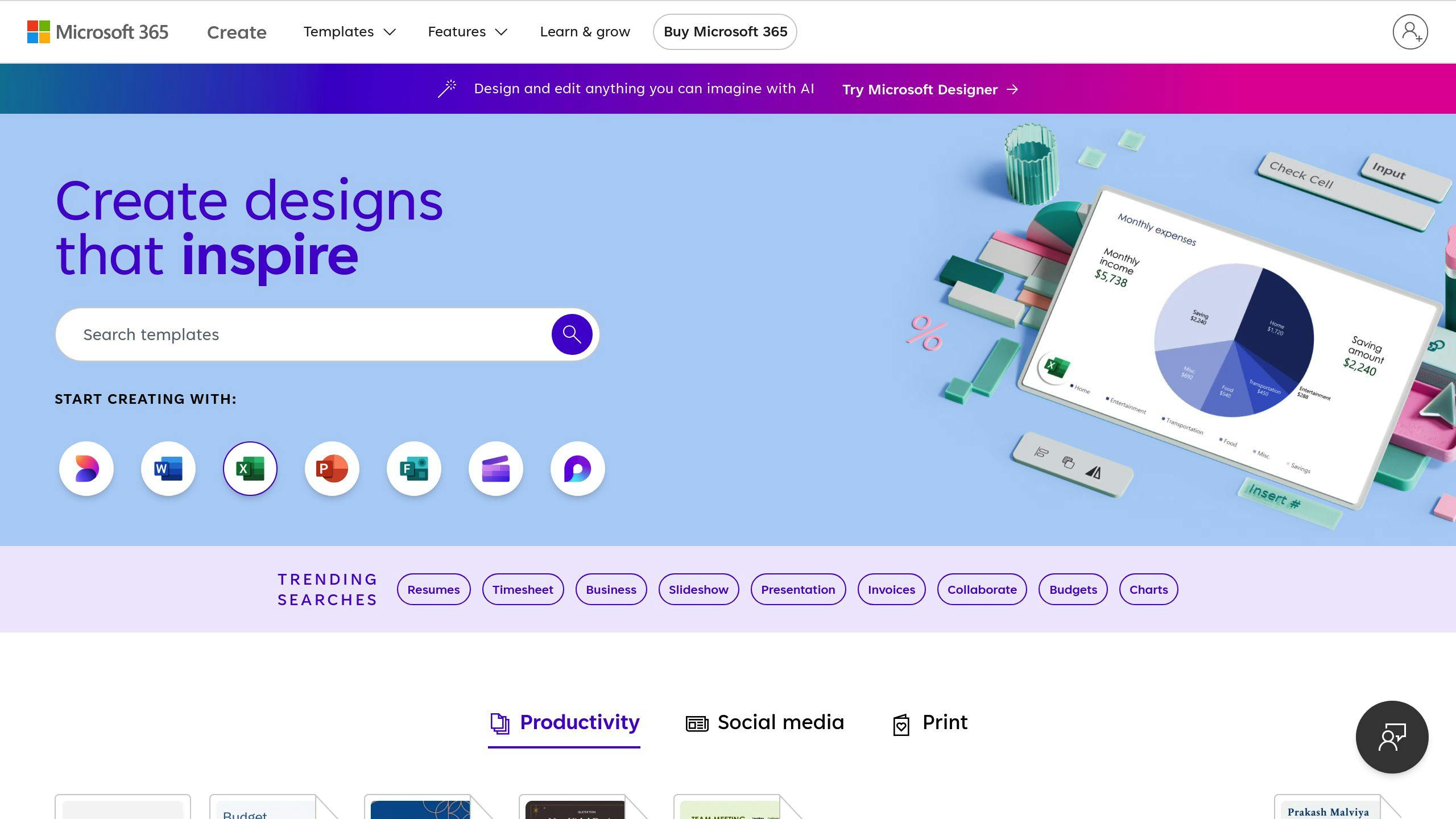
Need a fast performance check? Microsoft’s free beta tracker in Microsoft Create is your new best friend. It turns your data into visuals without breaking the bank.
Pro tips:
- Switch to line charts to spot trends at a glance
- Sort your data to find your social media superstar days
Excel + Power BI: The Dynamic Duo
For a deeper dive, team up Excel with Power BI:
1. Gather your data in Excel 2. Whip up some initial charts 3. Import to Power BI for interactive magic
This combo lets you dissect your social strategy in record time, leading to faster, smarter moves.
Remember: Great reports don’t just look pretty. They should spotlight your wins and help you see what’s coming down the pike.
| Report Type | Tool | Why It’s Awesome |
|---|---|---|
| Quick Visuals | Microsoft Create Tracker | Free and user-friendly |
| Deep Analysis | Excel + Power BI | Data collection meets fancy visuals |
| Live Dashboards | Power BI | Real-time updates, multi-source data |
Working with Microsoft 365
Microsoft 365 packs a punch when it comes to social media analytics. Let’s see how you can use its AI-powered tools to work smarter.
Sharing Data and Working Together
Microsoft Teams is your social media command center. Here’s how to use it:
1. Centralize Your Social Channels
Bring all your social platforms into Teams:
- Manage Facebook, X, WhatsApp, and SMS in one spot
- Less app-switching = more productivity
2. Set Up Smart Workflows
Create a system that clicks:
- Assign tasks to your team
- Quickly escalate issues
- Work on responses together, in real-time
3. Use AI for Better Insights
Tap into Microsoft 365’s AI tools:
- SharePoint AI: Process social media docs automatically
- Microsoft Syntex: Pull data from social reports
4. Boost Your Content with Copilot
Microsoft 365 Copilot is your AI sidekick for social media:
| Task | Copilot’s Magic |
|---|---|
| Audience Analysis | Crunch follower stats |
| Content Creation | Whip up hashtags and captions |
| Campaign Planning | Set goals and KPIs |
| Performance Analysis | Break down post performance |
| Crisis Management | Draft responses, gauge reactions |
5. Collaborate Across Platforms
Use Microsoft Graph to:
- Get tailored content ideas
- Find social media data faster
6. Keep Your Data Safe
Copilot follows your security rules:
- Manage social data securely
- Stay on the right side of data laws
"Copilot saves our IT team 10% to 50% of time." – Daniel Ivanov, Director of Corporate IT, Paysafe
Keeping Data Safe
Protecting private info is crucial when using Microsoft’s AI for social media analytics. Here’s how to set up strong privacy measures:
Setting Up Privacy Measures
- Turn on Multi-Factor Authentication (MFA)
MFA adds an extra security layer. Enable it for everyone using your social media analytics tools.
This tool helps you watch your environment, get security tips, and spot potential threats early.
- Manage Access Rights
| Action | Benefit |
|---|---|
| Check permissions often | Keeps out unauthorized users |
| Use least privilege | Limits data access to essentials |
| Remove old accounts | Closes security gaps |
- Encrypt Your Data
Microsoft encrypts data by default. For extra protection:
- Use Azure Key Vault for secrets and credentials
- Set up customer-managed keys if needed for compliance
- Set Up Data Loss Prevention (DLP)
Azure OpenAI services support DLP. Use it to:
- Watch sensitive data movement
- Stop unauthorized sharing of social media insights
- Control Data Usage
Microsoft won’t use your data to train AI models without permission. To further protect your data:
- Set Azure OpenAI Service to not store prompts and completions
- Use Microsoft Purview sensitivity labels to protect AI-generated content
- Train Your Team
Teach your staff social media security basics:
- Use strong, unique passwords for each account
- Watch out for phishing in social media messages
- Be careful about sharing personal info online
"Customer data is only utilized to train OpenAI models or foundational models if explicitly permitted by the users." – Microsoft
Improving AI Tools Over Time
Microsoft keeps making its AI tools for social media analytics better. They’re always working on updates to make sure users get accurate and useful insights.
Updating and Checking AI Models
Here’s how Microsoft keeps its AI tools sharp:
- Regular Updates
They update their AI models often. For example, they just added a new Creative Studio to their Retail Media tool. Now, you can make new ads in different formats using AI prompts that match each retailer’s style.
- Keeping an Eye on Performance
Microsoft tracks things like:
| What They Track | Why It Matters |
|---|---|
| How accurate searches are | To make sure you get relevant results |
| How fast it works | So you can get real-time analytics quickly |
| How happy users are | To see if the tools are doing a good job overall |
- Learning from Users
They use feedback loops to learn from how people use the tools. This helps the AI get smarter with every use.
- Making Data Better
To make the AI tools work better, Microsoft suggests:
- Checking what’s in your index regularly
- Being picky about which fields you use
- Making smarter searches by limiting which fields you look through
- Customizing for Your Business
You can choose how often you want updates based on what your business needs. If you need to react fast to new social media posts, you can set it up to analyze each new post right away.
- Humans Helping Out
People still play a big role. They check when the AI flags something as wrong and create new ways for the AI to understand support topics as they come up. This helps the AI learn better.
Conclusion
Microsoft’s AI tools for social media analytics have changed the game. They help businesses understand social media data better and make smarter decisions.
What’s Next?
Microsoft isn’t stopping. Here’s what might be coming:
1. Tighter Microsoft 365 Integration
Microsoft wants to connect its social media AI tools with Microsoft 365. This means:
| Feature | What It Does |
|---|---|
| Shared dashboards | Teams see the same data, right now |
| Excel auto-reports | Quick social media reports |
| Word AI suggestions | Faster social post writing |
2. Better Competitor Tracking
Microsoft’s working on new ways to watch the competition:
- Instant alerts when competitors are mentioned
- AI that figures out what competitors are up to
- Auto-reports on market share and brand feelings
3. Smarter Crisis Management
Future AI might:
- Spot potential PR problems early
- Suggest how to respond based on what’s worked before
- Draft quick responses for approval
4. More OpenAI Teamwork
Despite some changes, Microsoft and OpenAI are still working together. This could mean:
- AI that gets social media language better
- Better guesses about how content will do
- AI that comes up with content ideas based on what’s hot
5. Responsible AI Focus
As AI gets stronger, Microsoft wants to use it right. For social media, this means:
- Clearer info on how AI decides things
- More control for users over AI features
- Stronger privacy for the data it looks at
Microsoft’s push to improve these tools shows AI will be big in how companies use social media. Businesses that use these tools well will likely connect better with people online.
FAQs
What is the best AI tool for social media?
There’s no single "best" AI tool for social media. Different tools shine in different areas. Here’s a quick look at some top contenders:
| Tool | Strength |
|---|---|
| Audiense | Twitter social listening |
| Ocoya | Caption and hashtag writing |
| Predis.ai | Carousel and video creation |
| Publer | Post text and image generation |
Microsoft’s offerings, like Copilot and Azure AI, provide a more all-in-one approach. They can handle various tasks across platforms and offer advanced analytics.
Your "best" tool depends on:
- Which social platforms you use most
- Your main goals (content creation, audience analysis, etc.)
- How it fits with your other tools
Try before you buy. Many tools offer free trials, so you can test them with your actual accounts and see what clicks with your workflow.